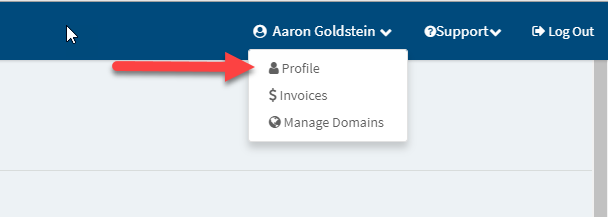How to Change your Password in the Dashboard
Print
Modified on: Tue, 9 Oct, 2018 at 11:35 AM
How to Change your Password in the Dashboard
The first thing we need to do is login to your dashboard. Select the dropdown in the upper right hand corner that displays your name.

Here is a closer look at the upper right-hand section of the screen above. Click on the dropdown and select “Profile.”

Once you select “Profile,” a new form will appear in which you can change your old password. Be sure to confirm the password. Once you have completed that, click "Save." If you do not want to change the password, make sure to leave the password fields blank!
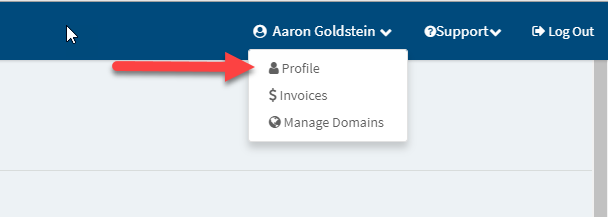
You can now use your new password to login. Awesome!
Did you find it helpful?
Yes
No
Send feedback Sorry we couldn't be helpful. Help us improve this article with your feedback.